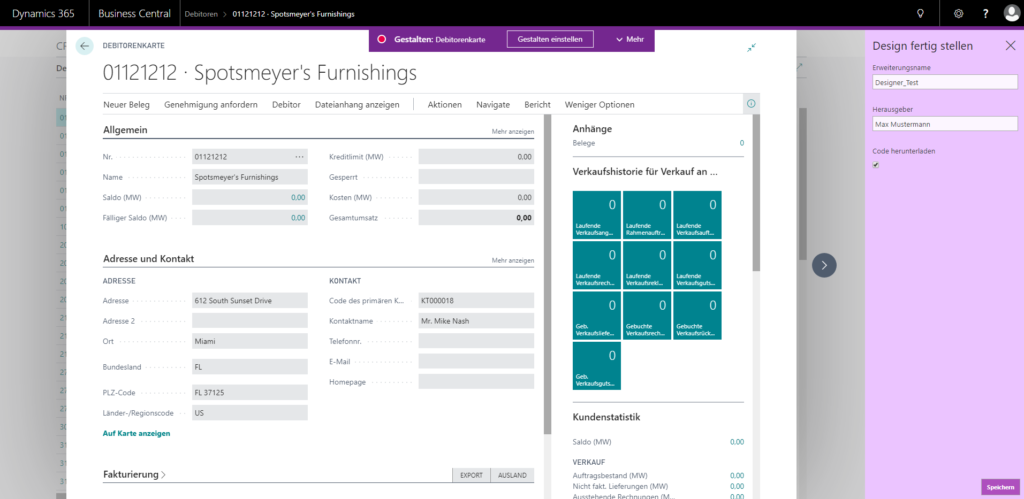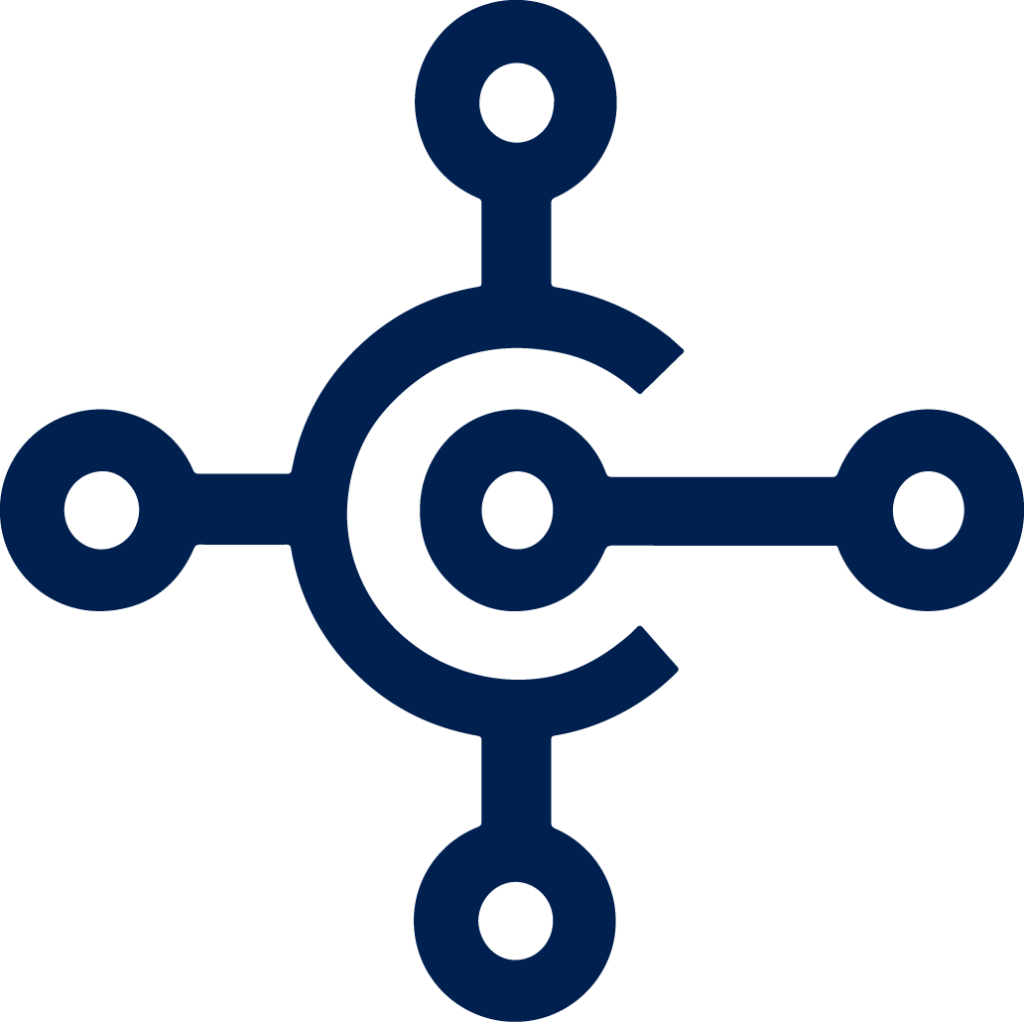 In addition to Visual Studio code, developers can also use the Designer to test and adjust visual content on page objects in Business Central.
In addition to Visual Studio code, developers can also use the Designer to test and adjust visual content on page objects in Business Central.
The Designer can be started using the “Publish and open the Designer” command (Shortcut F6) by Visual Studio Code. For example, actions, quick entry fields, list views, the field importance and the navigation bar can be graphically adjusted in the Web Client.
In the latest Business Central version, dependencies to all deployed extensions are not added automatically any longer. At the end of the Designer session, all extensions without dependency are now silently removed. These visual changes can then be reimported into Visual Studio Code using the command “Download source code” (Shortcut F7).
Adaptation of actions
With the new Designer, it is possible to make minor changes at the layout of page actions by extending lists, document pages, worksheets or cards. These actions can completely be hidden (if not relevant), moved across groups, re-ordered, or hidden for specific groups.
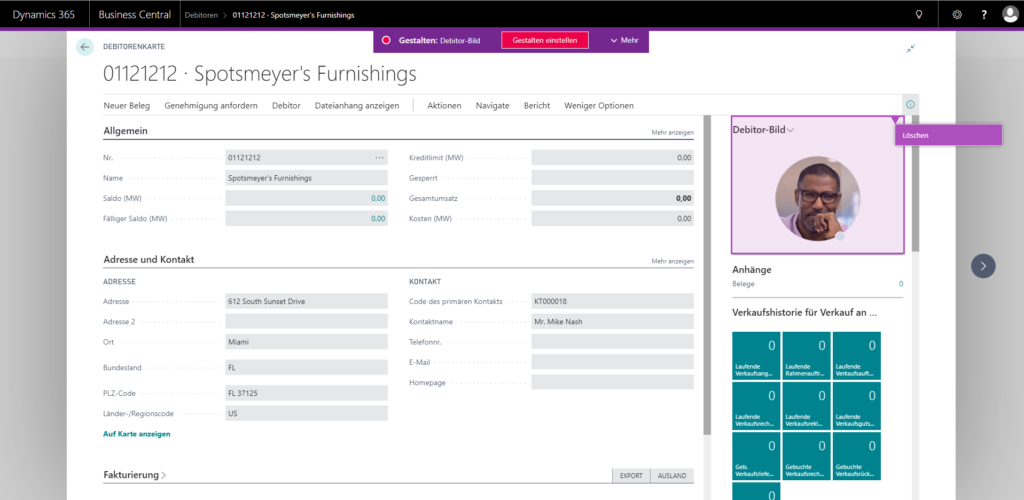
Customize QuickEntry fields
For a faster data entry, Business Central recently added a new QuickEntry feature. In the Designer, QuickEntry can finally be included or excluded for the desired field by the corresponding field menu. The changes can then directly be tested across the entire page. Fine-tuning of QuickEntry fields in Visual Studio Code is much more complex.
Adjustment of field relevance
Not all fields used in Business Central are of equal relevance to every user. While some are in use every day, others are used only occasionally or perhaps not at all. In addition to the ability to move, hide and add fields, the Designer can now set the importance of a field in a highly visual and interactive way.
Customizing List Views
Recently, developers have the opportunity to design alternate views of list pages within extensions. For example, filters with test data can be created and tested in real time. The corresponding view can then be saved to the extension. The designer can also be used to implement more complex corporate requirements such as specific column layouts or sorting.
Overall, the Designer supports developers in making minor adjustments without using Visual Studio.