While using Dynamics 365 Business Central, users often work on several tasks at a time. For some time now, a new feature supports multitasking in Business Central by allowing multiple pages to be opened simultaneously.
To allow users to work on different tasks side-by-side – for example, when a phone call requires other actions while working in Business Central – the solution has enabled additional browser tabs or pages to be opened since the last release.
Open Business Central in a new browser tab
For example, while using Business Central, the user can open a new browser window (Ctrl + N) and access Business Central via a bookmark or corresponding desktop icon in a new browser. A separate connection or session is then opened in each browser window. This way, multiple pages can be edited simultaneously without any restrictions – except for standard network data-locking mechanisms or business data validation. The different browser windows can also be expanded or displayed on different monitors to quickly switch between tasks or compare data.
Open multiple tasks in different windows
Besides opening a new browser tab, it is also possible to open a card or document in a new, smaller, linked pup-up-window. The action is performed by clicking the button “Open this page in a new window” in the upper right corner of a card or document page, or by pressing the key combination “Alt + Shift +W”. The separate pop-up-window – whether on one or more screens –increase productivity and make it easier to compare data. The link also allows the displayed information to be updated across all windows simultaneously.

The use of multiple tabs or windows is therefore particularly useful when performing similar tasks, such as comparing two posted sales invoices or revising invoice data when a customer card is open.