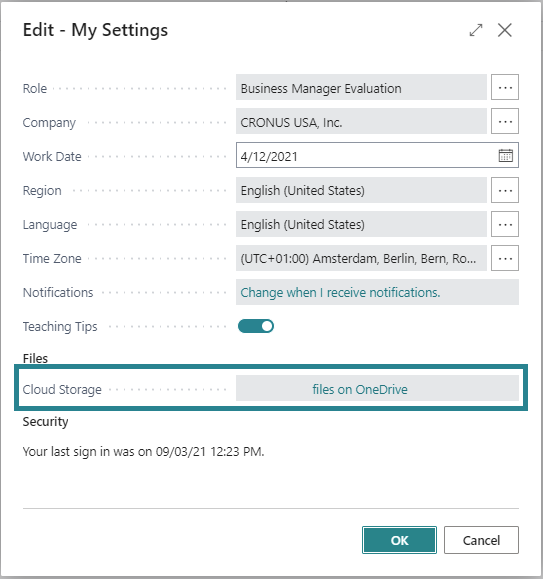With this year’s fall release of Business Central, the options for networking with other Microsoft 365 applications have been expanded again. As part of this, it is now possible to share files via a new OneDrive integration.
The option of linking Business Central with other Microsoft business applications has been providing companies with greater productivity and time savings for a while now. Previously, integration with Microsoft Teams or Excel was available, for example. With the new fall version, integration with the cloud storage service OneDrive for Business is now also possible.
In this way, files can be easily stored, managed and shared with other people via OneDrive with Business Central. For example, Word documents can be shared so that they can be edited by team members in real time. OneDrive can also be used to open other file types, such as PDFs.
Business Central now offers the new action “Open in OneDrive” on most pages that contain files (e.g. in the report inbox or for files attached to records). By selecting this action, the corresponding file is stored in OneDrive for sharing.

Automatic folder structure at first use
When the “Open in OneDrive” action is used for the first time, Business Central creates a new folder in OneDrive called “Business Central”. In this folder, a subfolder is created with the name of the company in which the user is currently working. Then a copy of the selected file is generated and opened in the online version of the corresponding application.
There is the possibility for annotations, changes and collaboration without leaving the browser. Other file types, such as PDFs, text files or even images, can be displayed via a OneDrive file viewer, which offers functions for printing and sharing, for example.
The created folder and its contents remain private until they are shared with others. The user is able to share files with single or multiple people within or outside the company.
Access to OneDrive can be set up in the Business Central settings under “Cloud storage”.