With the recently rolled out version, Business Central has again received some new features regarding the Excel integration. The Excel add-in and in particular the export of data and reports to Excel have been expanded.
Microsoft Excel continues to be an important tool for many users in connection with Dynamics 365 Business Central. The application is used, for example, for the exchange of table data, for the correction of larger data volumes or simply for data entry.
Business Central will therefore continue to be equipped with new functions related to Excel. With the recently released fall version, the Excel add-in and in particular the functionalities of exports to Excel have been expanded again.
For quite some time now, a menu can be called up via a “Share” button in Business Central, which contains the actions “Open in Excel” and “Edit in Excel”. This applies to list pages (e.g. the item list), but also to list parts that display a complete menu (e.g. the lines part in a sales order).
Data and report export to Excel
With the second release wave in 2021, lists that are embedded in a part of a page can now be exported to Excel, too. For example, sales lines in a sales order can be exported and parts can be listed in the role center or lists in the FactBox pane. Similar to full-page lists, the “Open in Excel” action downloads a static copy of the desired list as an Excel file. The filter and sort order is displayed as on the screen.
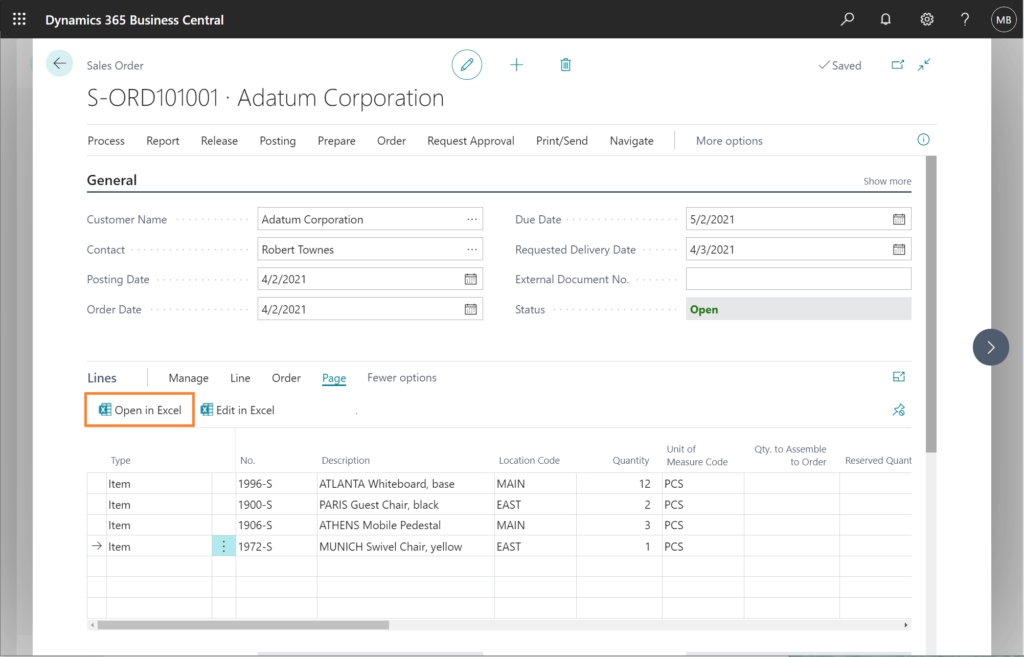
In addition, it is now possible to export report data from a report request page to Excel. The corresponding Excel file contains only the raw data, but not the report layout.
Making Excel add-in available company-wide
At the administration level, Business Central and Microsoft 365 can now be configured to make the Excel Add-in available in a centralized manner. In this way, it can be made available to users or user groups across the company.
Moreover, from now on, the column labels in Excel will match the labels in the Web Client and will be displayed in the user’s current language. In addition, when using the “Open in Excel” or “Edit in Excel” actions, the name of the exported file has been simplified to match the name of the page. In addition, the Excel add-in now includes more detailed error messages to help troubleshoot problems faster.