With the release of the new fall version, the user experience in Dynamics 365 Business Central has also been optimized again.
For example, the user interface across the entire client portfolio for desktop and mobile devices as well as the action bar have been improved. A simplified company and environment switch will make working with Business Central even easier in the future.
Easy switching of environments
In some companies, it is necessary for users to be able to access different companies when working with Business Central, for example, in order to be able to view, edit and compare data across companies. To adapt to these complex requirements, the latest Business Central fall release makes it easier to get an overview of the available environments and switch them more quickly. To this end, the app bar now provides visual cues that indicate which company and environment is currently being worked on.
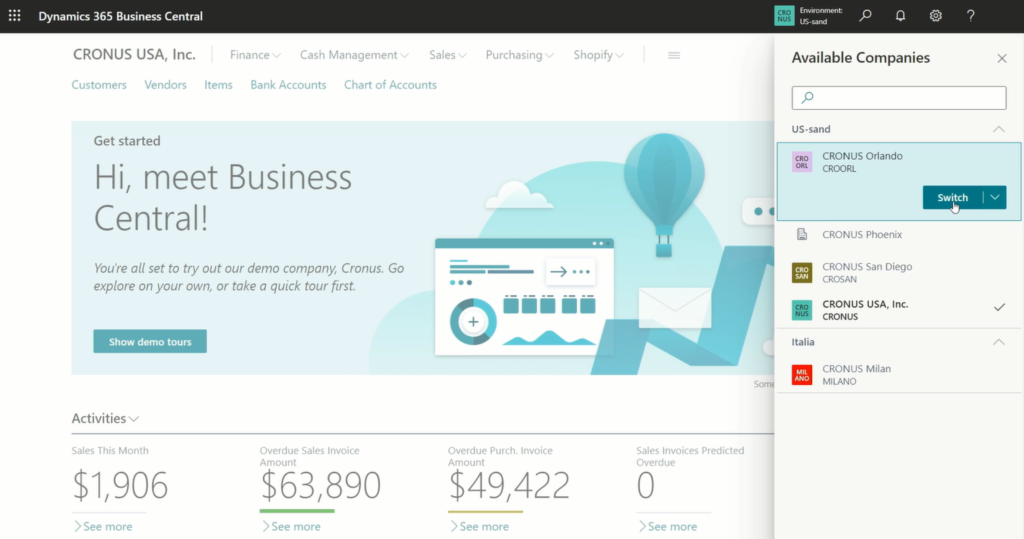
The window for switching clients can be called up from anywhere in Business Central – both via the app bar and via the CTRL + O key shortcut. After calling up the window, you can finally search for the desired company (grouped by environment, including production and sandbox environments). All companies to which the respective employee has access are displayed.
The selected company can be changed in the current tab of the browser or opened in a new tab, e.g. to work on several tasks at the same time or to compare data.
Customizing the company data
For an easier change, the corresponding setup in the company data can be used. Here a colored and compact visual indicator can be defined, which shows at a glance, in which company is currently being worked. Additionally, an abbreviation of up to 6 characters can be defined.
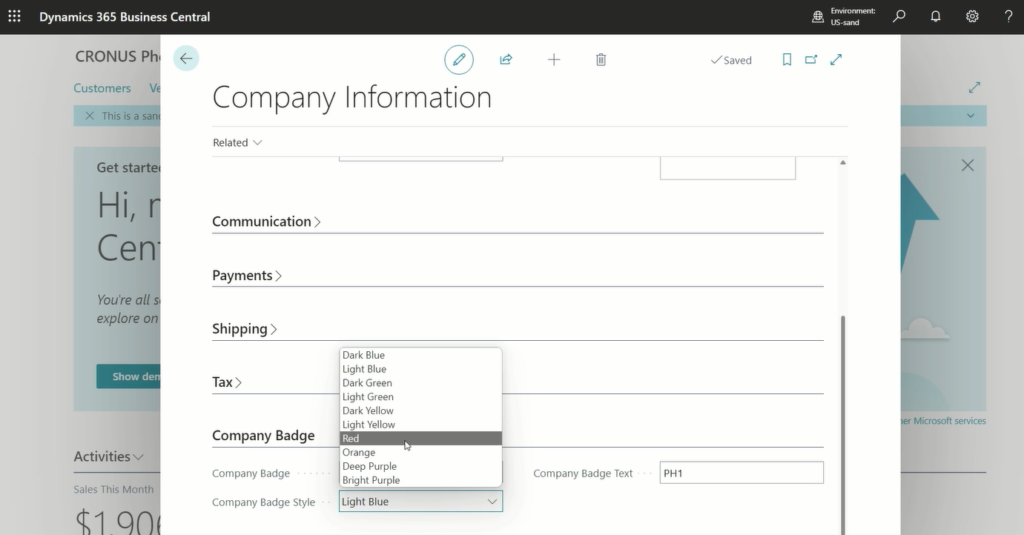
Modern action bar
In order to ease working with Business Central, the action bar can now also be customized to suit the user’s own requirements or those of the company or industry. For example, important actions that are to be quickly found and available across applications can be added to the bar. In addition, actions frequently used by users have generally been placed in more prominent positions in the action bar, where they are easier to find and access.
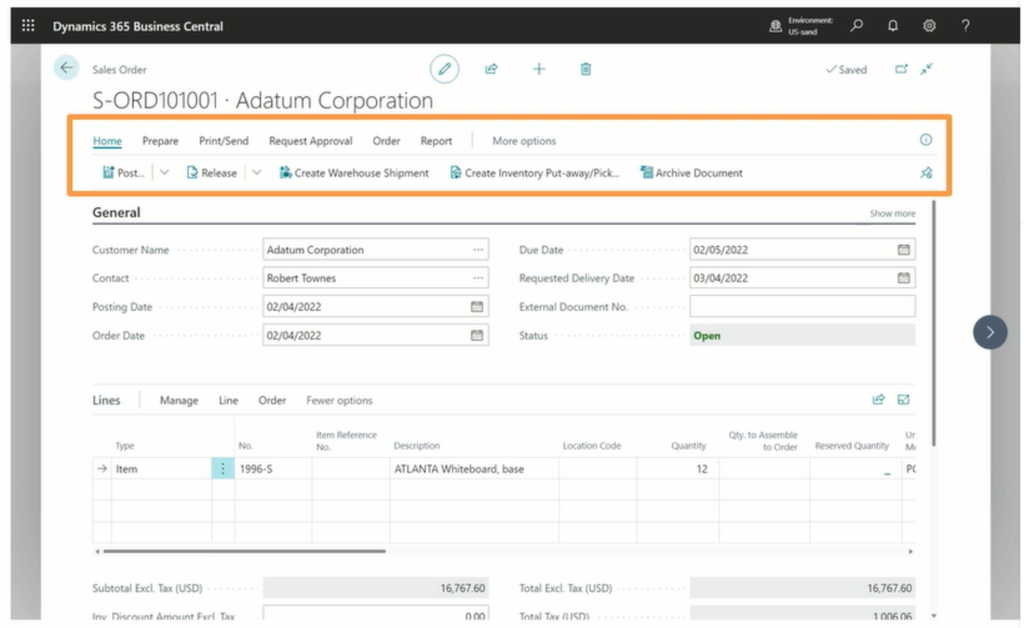
On the other hand, the “Navigate” menu previously available on some pages will be eliminated with this year’s fall release. The menu content has been moved to the entity menu. This is titled with the entity displayed on a page (e.g. “Customer” on the Customer Card or “Order” on the Sales Order). The menu is now the main menu for information about the current record.
Moreover, split buttons, which are already known from other Microsoft products as a combination of a button and a menu, can now be used in certain places. Split buttons allow the quick and easy reach to certain related actions.
In addition to the aforementioned new features, the action bar offers further small optional improvements with the second release cycle, which do not automatically come into effect with the update, but have to be activated first. For example, on documents, cards, worksheets and ListPlus pages, the “Process” tab has been renamed “Home”. Moreover, the action bar is now displayed pinned here when opened for the first time.
Updated user interface elements
For a more familiar visual design, the fall release also updated the Web Client with Fluent UI design elements on the user interface of the various application pages. Among other things, the tooltips for fields and columns have been updated.