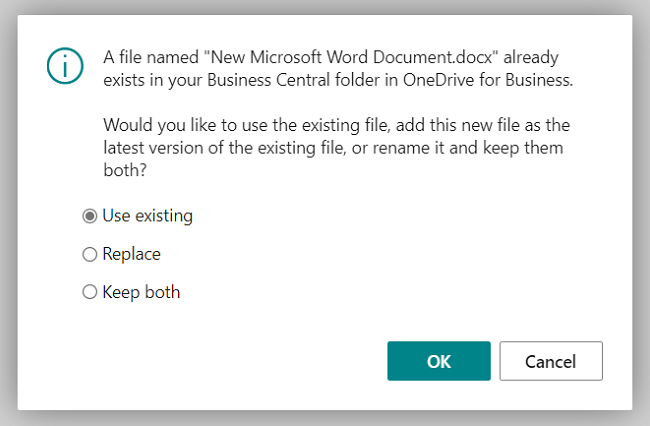For some time now, the options for networking Business Central with other Microsoft 365 applications have also included an integration with OneDrive. With the latest fall 2022 release, this has been expanded again with some new features.
With the second wave of releases this year, companies can now easily control which functions should be activated for Business Central in conjunction with OneDrive. In this way, it is possible to work collaboratively on business documents and with other files in the browser.
In the future, administrators will be provided with instructions on how to set up OneDrive in Business Central. Here, it is possible to specify which functions in the system can connect to OneDrive and whether one, both or none of the system and application integrations with OneDrive should be activated. For Business Central On-Premise, this setup guide includes configuring the connection to OneDrive.
It identifies whether the environment has been set up to use the older OneDrive or SharePoint integration and assists in moving to the newer OneDrive integration. The old “SharePoint Connection Setup” page and SharePoint integration features have been discontinued as a result.
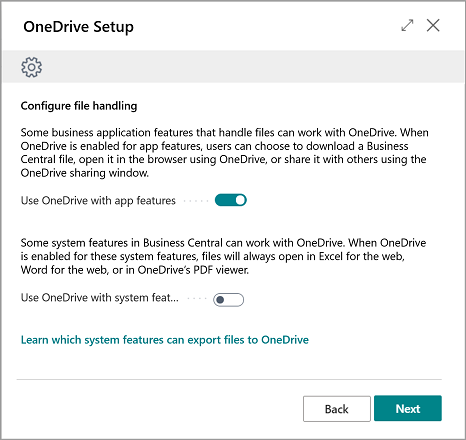
Use “Edit in Excel” now also with OneDrive
When OneDrive is enabled for system functions, the “Edit in Excel” action now opens in Excel for the Web. This will automatically copy the Excel file created by Business Central to the Business Central folder in OneDrive and then open it in a new tab, allowing you to work entirely in the browser.
Share files directly from Business Central via Outlook
The “Share” window in Business Central now provides a third way to share a link to Business Central files. Previously, links could be copied to the clipboard or sent to selected recipients with a short message. From now on, the sharing window can also open Outlook Online and automatically insert a link to the file in the message text. All common Outlook features can be used, including formatted text, attachments, images or tables and adding CC or BCC recipients.
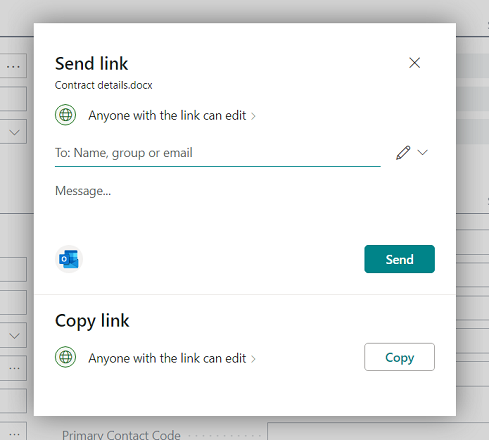
Avoid duplicates when storing files in OneDrive
When opening a file in OneDrive or sharing a business document directly from Business Central, it is possible that a file with the same name already exists in OneDrive. In this case, users will be able to proceed with opening or sharing the file that already exists in OneDrive, instead of just replacing it or filing a second file.