In order to make it easier to identify items in Business Central that have been posted with certain journals, it is now possible to assign different number series for payment reconciliation journals. In addition, posted entries can now be corrected by reversing posts that were done using a journal.
When using the “Payment Reconciliation Journal” page for processing customer payments, it is now possible to define a specific number series in the journal setup. This makes it easier to identify entries that have been posted via the respective journal. The corresponding number series can be set up on the “Bank Account” page in the “Posting” FastTab. If the automatic application is used, Business Central skips bank ledger entries that have already been posted to avoid double-posting.
When performing a bank reconciliation, the test report now offers the following new features:
– In the journal, the statement date is added as the most recent date of entries.
– In the journal, the ending balance of the bank statement is added as the sum of amounts.
– Outstanding payments are calculated based on the bank ledger entries within the bank statement ending date, which are not applied. Therefore, they will not be closed during a bank reconciliation.
Cancel payment reconciliation journal entries
Similar to other journals, when correcting posted entries, it is now possible to reverse entries posted through the payment reconciliation journal on the “G/L Register” page. This can be useful, for example, if a payment was assigned to an incorrect customer.
To do this, the posted customer items must first be reversed. Then, the action “Reverse Register” on the “G/L Register” page must be used to reverse the journal that posted the payments. Alternatively, on the “Posted General Journals ” page, the “Copy Selected Lines to Journal” action can be used to reverse specific lines from the posted payment reconciliation journal.
In addition, to simplify the reversal process when a bank reconciliation has also been posted, a supporting setup guide for handling the process is now available. The instructions start when the “Reverse” action is selected for a posted payment reconciliation. Users are then guided through the following steps:
– Locate bank reconciliation that needs to be reversed
– List entries to be unapplied and reversed, and select actions for individual lines
– Reverse entries according to the actions selected for the lines


A regular payment reconciliation journal can also be reversed manually on the “G/L Register” page.