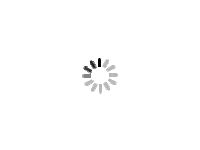The April version rolled out a few weeks ago once again offers various optimizations that make working with Business Central more efficient and productive. The elimination of possible errors has also been improved.
Error messages often disrupt smooth processes and therefore productivity when working with Dynamics 365 Business Central. With the recently released spring version 2024, Business Central has been enhanced with new functionalities that should enable errors to be rectified quickly and independently.
Fixing platform errors more easily
For example, Business Central 2024 Wave 1 optimizes the options for helping yourself with problems in the system. In future, error messages will offer actions that redirect users to the page with the error or even to a specific field on that page. In this way, they can quickly solve the problem themselves. This new measure increases productivity and ensures a smooth workflow by making it easier to understand, access and resolve errors generated by the platform. Previously, when an error occurred, the relevant page or area had to be called up manually to resolve it.

The error messages generated by the platform are now also easier to read and understand as they no longer contain field names. The full technical details can still be found in the detailed error message section. To access the technical information, simply select the “Copy details” icon in inline validation errors or in an error message.
The corresponding actions for error messages lead directly to the page with the field that causes the error, so that no time has to be spent finding the page or the field itself.
Unless otherwise specified by developers, Business Central automatically generates the link to a page where users can make corrections. Business Central first retrieves the search or drill-down page for the record, then searches for the card or search page and adds a navigation link to the card page. If the error occurs on the currently open page or if users are not authorized to change the underlying record, Business Central will not automatically add a link.
Share error details with others
To resolve conflicts and avoid downtime, users can now also more easily draw on the specialist knowledge of colleagues or experts. The new option to share error details in Business Central facilitates collaboration and knowledge sharing, thereby pooling the capacity to solve problems.
With the new April release, error details can be shared quickly and easily with colleagues, experts or other users to get efficient help. These details contain the error message, the error code and other information that is helpful for troubleshooting. The error details can be used to effectively communicate the problem in question so that the person helping can provide targeted support and guidance.
The details can be copied, for example, by selecting the Share icon in inline validation dialogs or the “Share details” menu in error dialogs. In addition to copying error details, details can also be shared via Microsoft Teams by selecting “Share details to Teams”. The information can also be shared by email with the “Share details via email” button.