To optimize the shopping experience and the underlying sales processes, Microsoft Dynamics 365 Business Central has been offering a Shopify connector for some time. This connector has been extended by several functions in the past versions and will be updated again with this year’s fall release.
Already with the last release cycle, improvements were made to the user interface of the Shopify connector, which also address changes to the Shopify platform.
Change from configuration templates to item and customer templates
For some time now, templates can be used to standardize settings for new records to generate customer or item data more quickly and accurately. For example, standard settings can be used to ensure that posting and reporting are correct.
Previous configuration templates required technical expertise and were sometimes complex to use. Simpler item and customer templates can now be used to simplify the process. They make it easier to create items and customers from list pages or convert contacts to customers.
Control automatic release of sales documents
The new “Auto Release Sales Order” button can now also be used to control the behavior of the system when releasing sales documents. Among other things, this can be helpful if sales documents are to be released manually because, for example, ordered items are not available for shipping yet.
Exporting customers to multiple stores
Business Central customers can be exported to several Shopify stores. The new “Shop ID” field has been added for this purpose.
Updated Shopify actions on the Item Card and Item List
The new “Add to Shopify” shortcut works similar to the “Add item to Shopify” task and adds the selected item to the Shopify Shop. If multiple shops are configured, the connector will prompt for the desired target shop.
Synchronization of returns and refunds from Shopify
When integrating Shopify with Business Central, it’s important to be able to sync as much business data as possible. This makes it easier to keep financials and inventory up to date in Business Central. With the spring release, returns and refunds have been added to the information that can be synced. Returns and refunds recorded in Shopify are thus imported into Business Central when orders are synced.
Easier price synchronization for Shopify
Price sync for Shopify has also been updated with this year’s April release. For example, all settings except for the currency code are available on the Price Synchronization tab. For a simplified integration setup, the dependency on the fields “Customer template” and “Gen. Bus. Posting Group” has also been removed. In addition, the “Sync Prices” action has been added to the Shopify Shop Card to make it easier to start a manual update after settings have been changed (e.g. when selecting a different customer discount group).
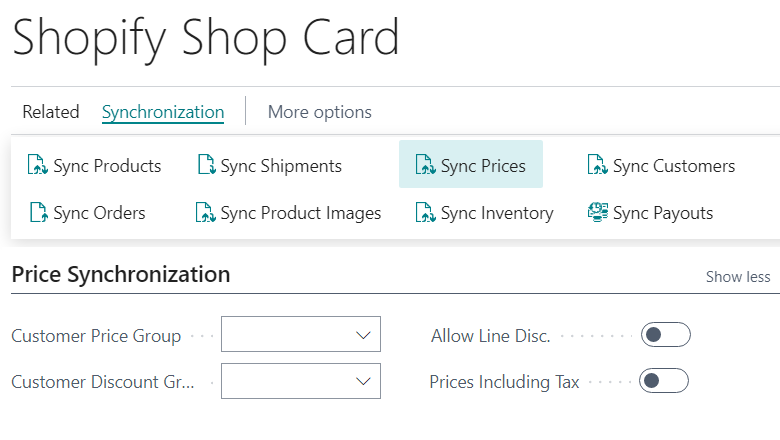
New troubleshooting for Shopify integration
When an organization has an issue with the integration between Shopify and Business Central, the conflict should be resolved quickly. Different logging levels can reduce the amount of time it takes to resolve.
Logs that are too extensive can be difficult to decipher and take up a lot of space in database storage. Therefore, a new logging mode will appear with the new fall 2023 release. It can help with problem solving and quick identification of the cause. The optimized logging mode in the current version records only errors. The new “Logging Mode” field replaces the “Log Enabled” toggle. You can choose between the three options: “Disabled” (Corresponds to switching off the “Log Enabled” switch), “Error Only” (Activated by default for new shops) and “All” (Corresponds to switching on the “Log Enabled” toggle).
There will also be improvements on the “Shopify Log Entries” page in the future. Here, the “Has Error” button indicates whether a request has failed completely or whether a response contains error details. Using this information, failed entries can be identified more quickly when full logging is enabled. When the logging mode is set to “Error Only”, only these entries are stored in the database. In addition, the “Request Preview” and “Response Preview” fields contain the first 50 characters of the request or response.