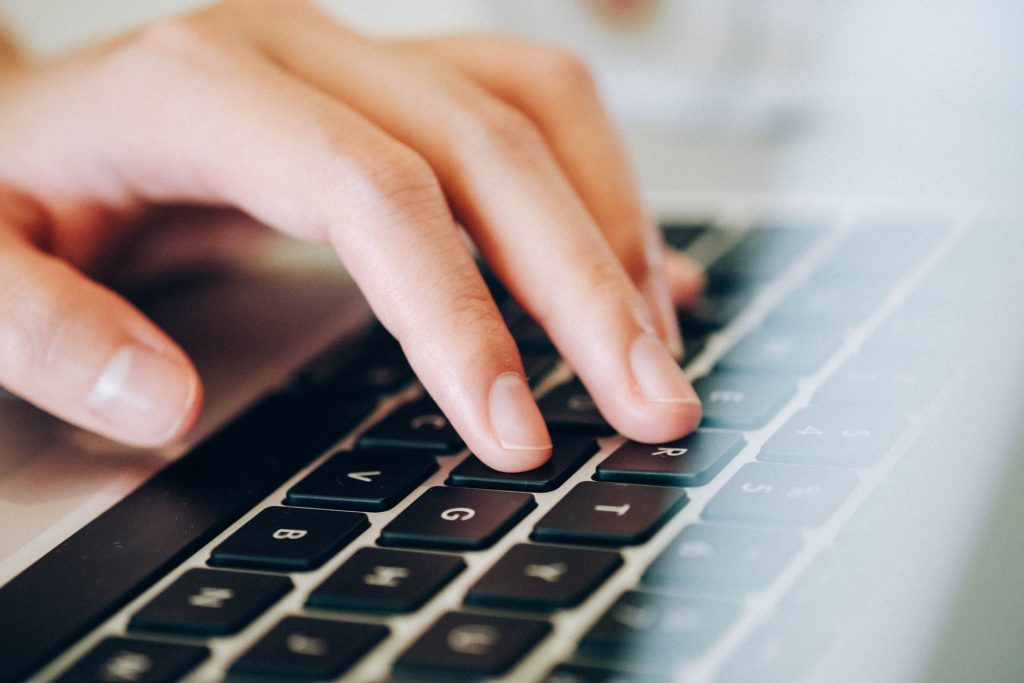
With the ever-increasing amount of company data in our digitalized world, the input and processing of the relevant information can take a lot of time. With the recently released spring version, Dynamics 365 Business Central has been enhanced with some helpful optimizations for data entry.
In order to make data entry and processing convenient and fast as possible without the need for technical tools such as OCR, the first release wave in 2020 included a number of changes within Business Central that optimized data entry and navigation through fields in a list.
Improved navigation in editable lists
With the current release, it is now possible to navigate back and forth between individual cells in editable lists using the arrow keys. This allows the user to browse through data in a list or worksheet much faster and more flexible e.
Introduction of the F2 key
In addition, a key function has been added that is already known from Microsoft Excel and, for some customers, from the Dynamics NAV Classic Client (up to version 2009). Pressing the F2 key now allows switching from selecting the entire field value to placing the cursor at the end of the field value and vice versa. The F2 key can be applied to editable fields and cells in lists and speeds up the addition or replacement of certain field values.
More efficiency when pressing the TAB key
The new Business Central version also makes the use of the TAB key more predictable by allowing the focus of the TAB key to skip ellipsis fields (“…”) during data entry, which bring up the context menu for the row.