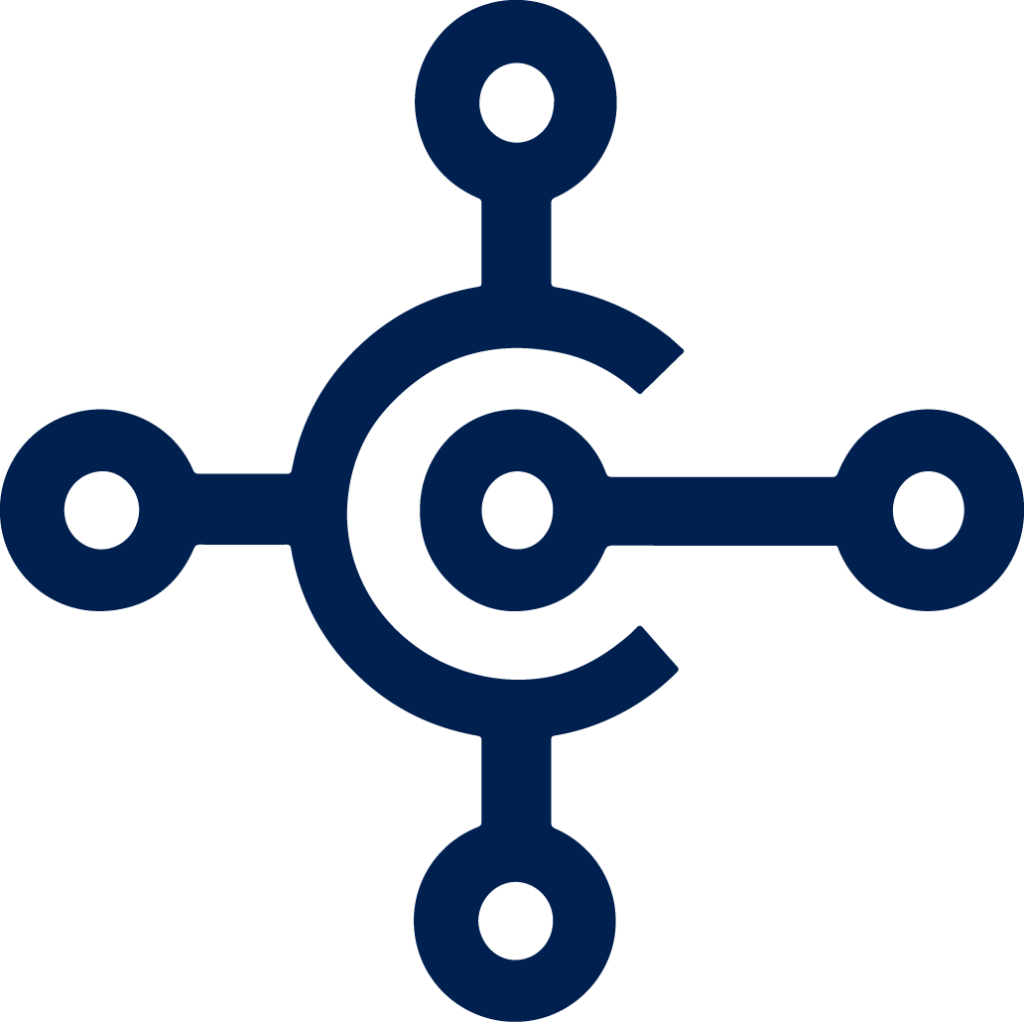 Dynamics 365 Business Central offers different possibilities to customize the workplace and optimize it for personal requirements.
Dynamics 365 Business Central offers different possibilities to customize the workplace and optimize it for personal requirements.
Every user has different work routines when using Business Central and prefers a different handling and navigation. To make working with the solution for everyone as easy, convenient and productive as possible, Dynamics 365 Business Central includes several customization options. With the recently released April version, the possibilities have been enhanced.
Optimized action bar
Among other things, it is now possible to adjust the layout of the action bar on each list, worksheet, card or document page and thus fit it to the tasks, roles or departments that are relevant for the respective user. For example, unimportant actions or groups can be moved, hidden or re-ordered.

Accelerated data processing with QuickEntry feature
The new QuickEntry function in the April release can now speed up the entry of records by allowing users to specify the skipping sequence between the selected fields. By pressing “Enter” or “Return” the focus jumps to the next field where the QuickEntry function has been activated. Fields without activation are skipped. With “Tab” you can jump to the next editable field – regardless of whether QuickEntry is activated or not. The QuickEntry fields can be included or excluded in the personalization menu.
Better overview through personalized fields
Not all fields on card and document pages are always equally important for every user. While some fields are needed only occasionally, other fields are in daily use. To improve readability and flexibility, Business Central has long offered the ability to specify which fields are displayed or hidden until choosing “Show more”.
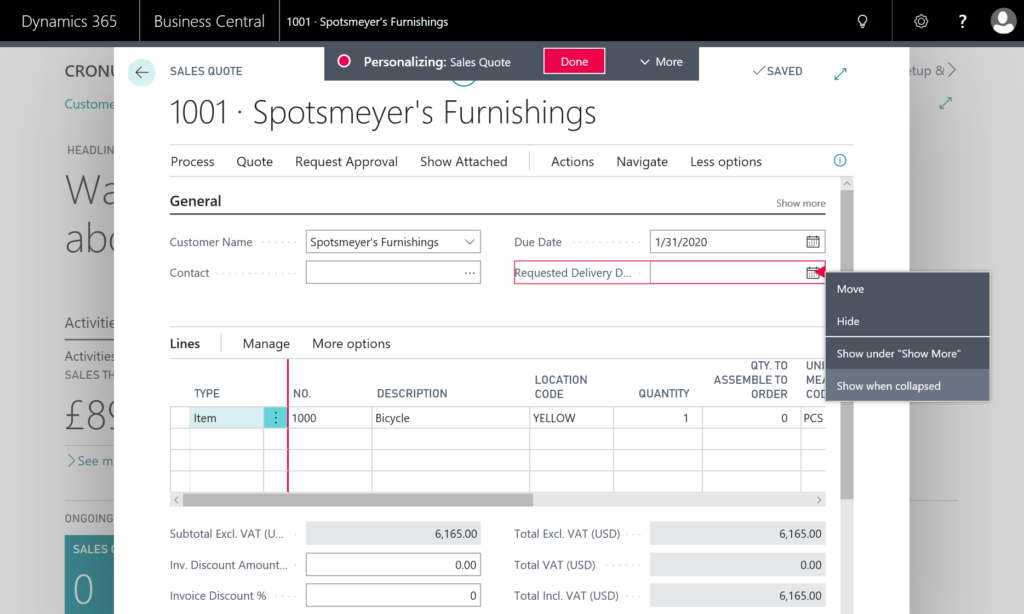
Customizing list views
In addition, it is possible for the user to edit list views and thus personalize them. For example, column layout and sorting can be adjusted and frequently used or complex filters can be saved for further use. In addition, the filter panel can be optimized for any list by removing, showing and hiding views and dragging them to the top of the pane for quick access.
Additional personalization options for increased productivity and efficiency with Dynamics 365 Business Central (e.g. by attaching a list to the navigation bar) are planned for the coming months.