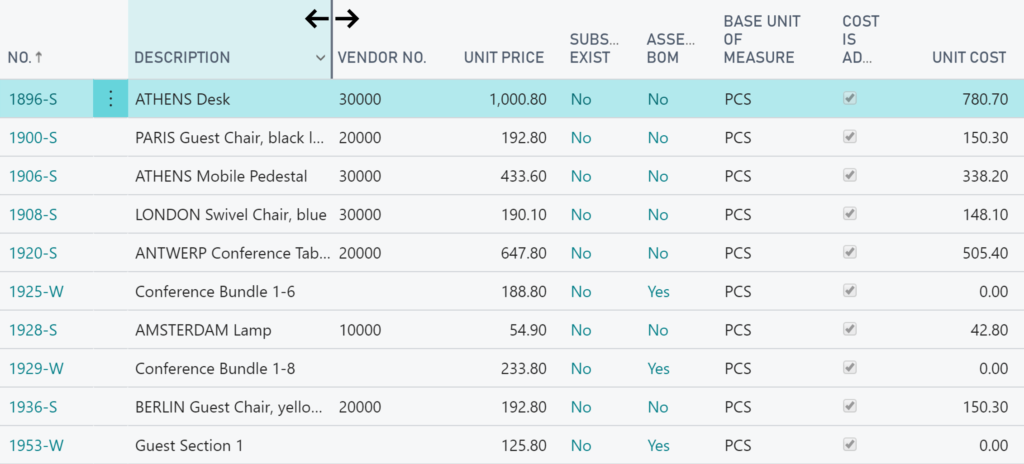The recently released October version of Business Central includes some new ways for users to optimize their workspace and make their daily work more convenient, faster and more appealing visually. In addition to some general customization options for more user-friendliness, this includes personalizing actions and navigation in the role center and changing column sizes.
In today’s business environment, it is not uncommon to work across multiple business applications at one time. To avoid disrupting the workflow and productivity, the Modern Client of the Business Central autumn 2019 version offers improved cross-application design elements and stylistic changes to buttons, list headers and captions on parts.
For example, in addition to the introduction of a new indicator for an optimized selection of multiple rows, records shown as bricks have been revised. So the individual bricks now adapt to fill the available horizontal space and can be copied using the Ctrl + C keyboard shortcut. In addition, new click targets facilitate the selection of a single brick and the display of the associated FactBoxes.


The new version of Dynamics 365 Business Central offers companies, departments and individual users even more individual customization options in order to adapt the workspace to daily tasks and frequently used actions and processes. For example, the navigation menu can be configured in the role center. Possible options include moving menu links to another position within the same group or another (sub)group, moving menu groups to another position and hiding menu links or complete groups. All adjustments can be reset to the original layout of the navigation menu at any time.

By positionally moving actions within the same or another group, moving action groups to a different location and hiding actions or entire action groups, you can customize the action menu in the role center to individual requirements in addition to the navigation menu. The changes can also be reset here.
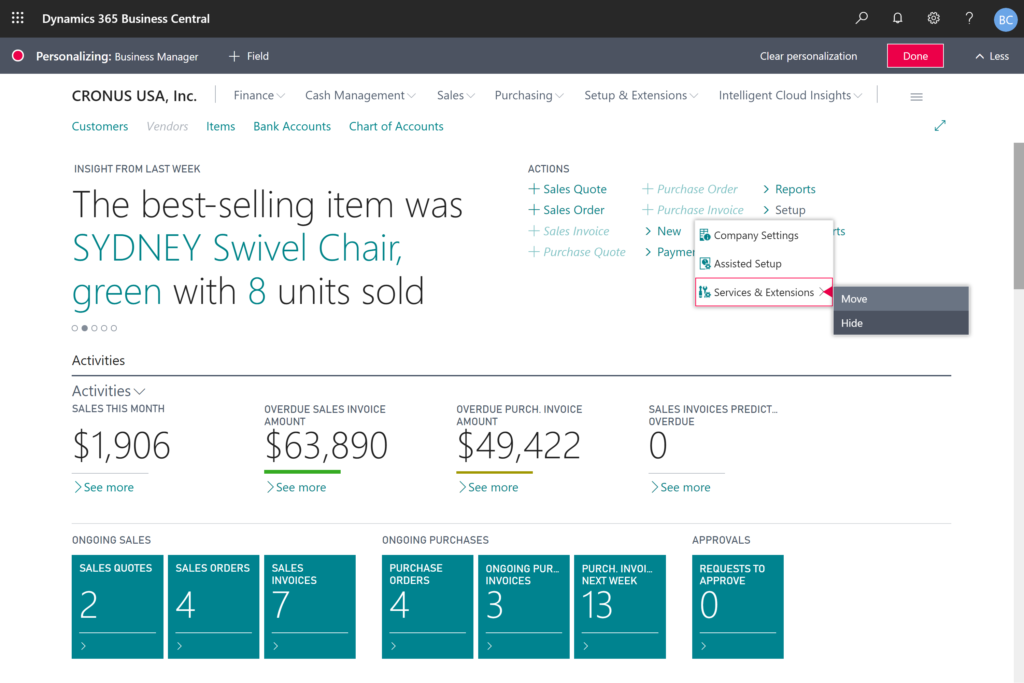
The autumn version also optimized the adjustment of the column size. It can be changed by simply dragging the border any column header. In addition, the width can be automatically adjusted to the column content by double-clicking the border (AutoFit), like in Microsoft Excel, for example.