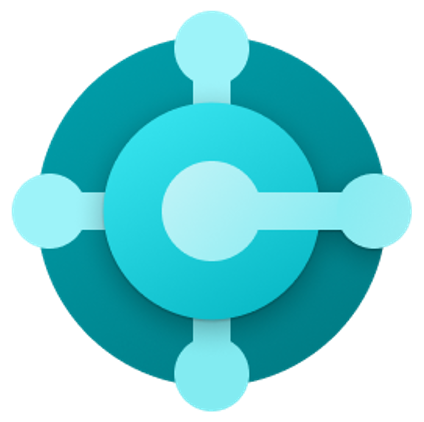
Every company is usually divided into different departments and areas of responsibility, for which the business software requires corresponding roles. Since each organization can differ in this respect, Dynamics 365 Business Central allows you to define the required roles precisely and adapt them individually to changing requirements.
For example, power users, department owners and consultants can be given control over the relevance of tasks to specific roles and the management of role customization without having to modify code.
Basically, Business Central uses profiles to define and differentiate the certain roles in an organization. The relevant information for the respective user is already visible on the starting home screen. To make the use as easy as possible, Business Central offers predefined role profiles for different company departments. Those can be further customized by administrators using specific tools.
Profile Management
The “Profiles (Roles)” page gives an overview of all available role profiles including their extensions. Profiles that are not needed or unsuitable for the company can now be deleted or deactivated directly on this page. To display specific roles, it is also possible to add or adapt corresponding profiles. To enable the user to navigate to the individual roles or departments and search for new content, the administrator can define which role profiles are suitable for the Role Explorer. In addition, the profile URL parameter can be used to create and share URLs that are directly linked to a role profile.

Page customizations for specific roles
The previous version Microsoft Dynamics NAV has a profile configuration mode that allows partial customization of the user interface for users who share the same profile. This is now possible without using Visual Studio Code or AL in the Business Central desktop environment by clicking the “Personalize” button (via the “Settings” button). For example, role-specific list views can be generated, a navigation menu can be defined or fields on a page can be hidden. The respective profile customizations can then also be displayed and deactivated per page.
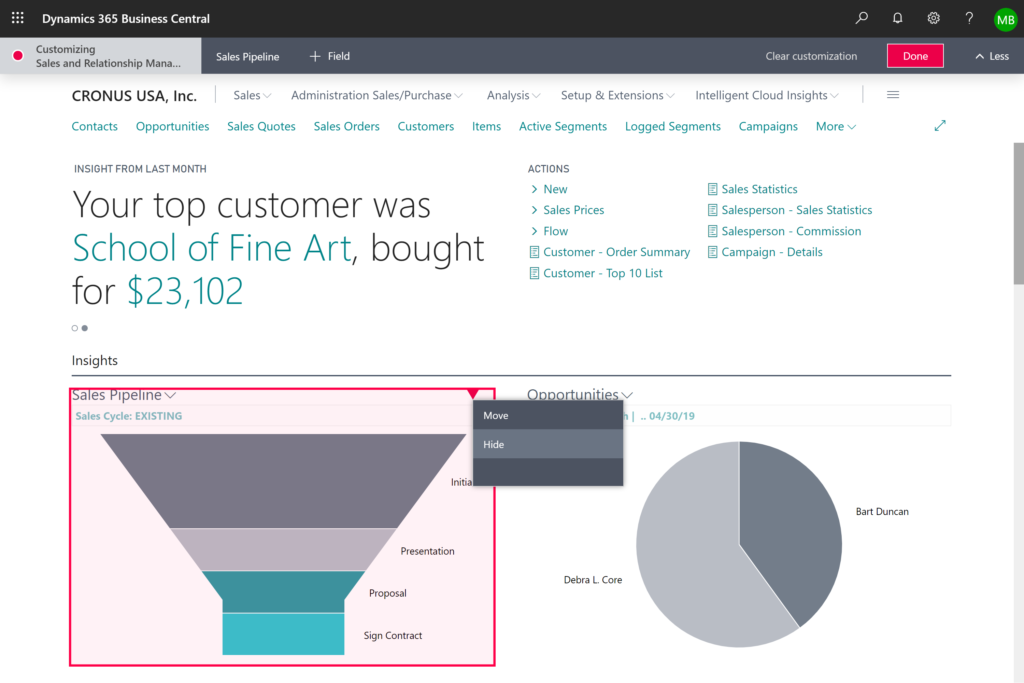
The underlying syntax for profiles and page customizations in Business Central has been the AL language for some time, regardless of whether the changes were done by a developer in the development environment or by a consultant or power user directly in the client.