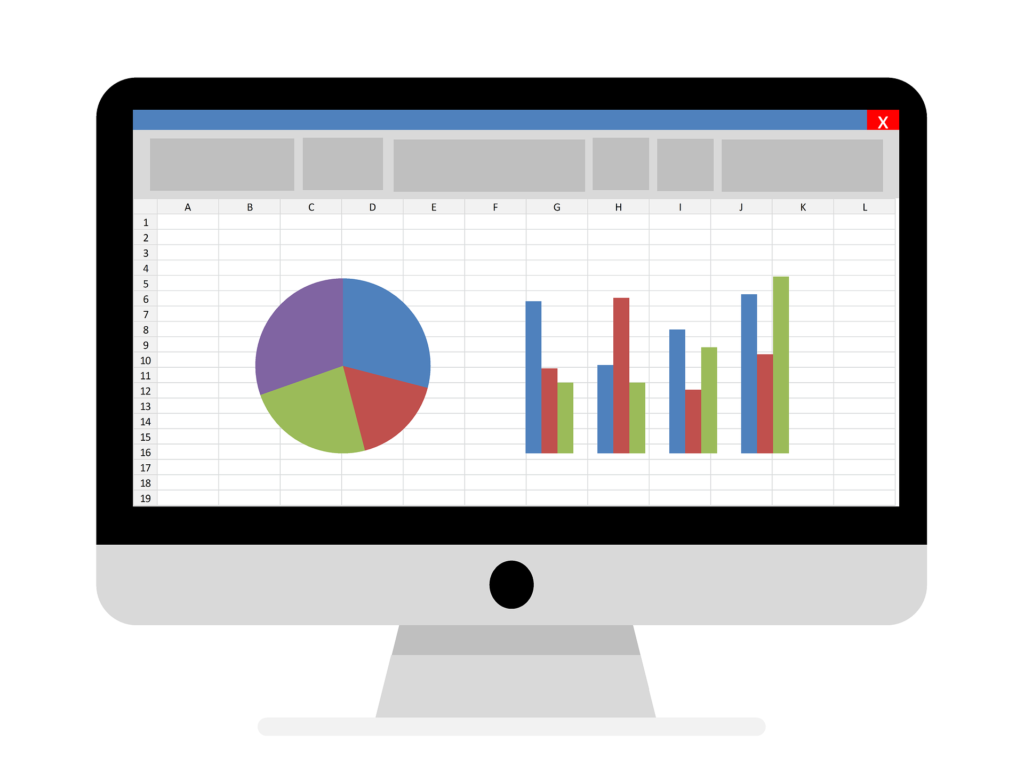With the new April version of Dynamics 365 Business Central, Excel can now also be used to create and edit layouts for reports.
The release of this year’s spring version of Business Central has again introduced various innovations and optimizations. The creation of reports has also received a new and helpful enhancement. In future, report layouts in Business Central can also be generated and edited using Excel.
The new Excel layouts work in the same way as the previously available Word and RDLC layouts. They can therefore be created and edited in Excel and then saved back in Business Central for use. The entire range of Excel functions can be used to create the layouts. This includes, for example, helpful functionalities such as sliders, charts and pivot tables.
To create an Excel layout from scratch, the report request page must be opened in Dynamics 365 Business Central. Then the respective report needs to be run with the “Excel document (data only)” option.
The report will then generate an Excel file with sample data and the fields available in the report definition. The layout has then to be added to additional tabs in the Excel file. To test the layout, it can simply be imported into Business Central as a custom layout. Finally, after the system has validated the layout for use, the report can be run with the new layout via the request page.