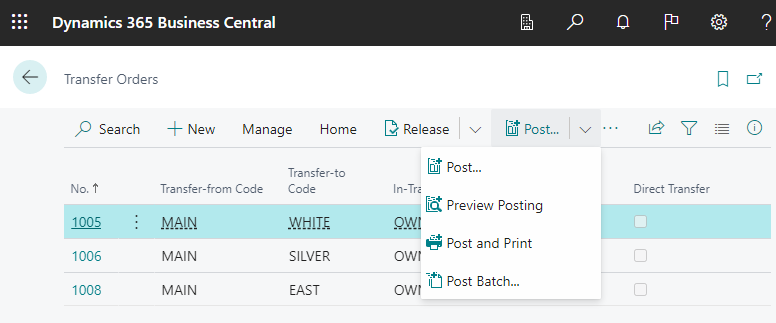In order to save time while working with Business Central, it is now possible to post transfer orders in a batch at the same time.
In companies, it sometimes happens that documents created by others can only be posted by a particular supervisor. It also occurs that posting many documents affects system performance. In these cases, instead of posting transfer orders individually, Business Central now allows you to select multiple unposted documents in a list to post them immediately or in a batch according to a specific schedule (e.g. at the end of each day).
Posting multiple transfer orders in a batch
The following steps explain how to post transfer orders in a batch:
• Find the “Transfer Orders” page and select the associated link.
• On the “Transfer Orders” page, select the orders to be posted.
• In the “No.” field, open the context menu and click “Select more”.
• For each order, activate the checkbox for the lines to post.
• Use the actions “Posting” and then ” Post Batch”.
• Complete the fields on the “Batch Post Transfer Orders” page as required. For transfer orders that use an in-transit location, either “Ship” or “Receive” can be used. For both options, the step must be repeated. For orders where “Direct Posting” is activated, both options work in the same way and post the order completely.
• Click “OK”.
• To view potential problems, open the “Error Message Register” page.