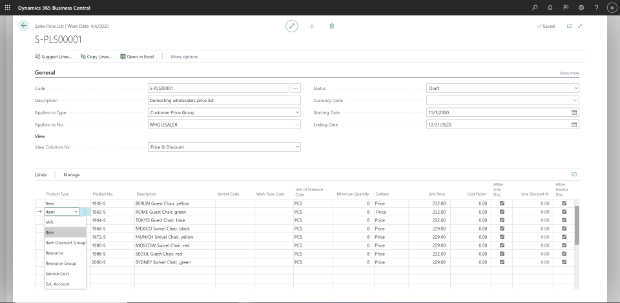With the latest released versions, the user environment for price calculation in Dynamics 365 Business Central has been optimized to tailor it to specific business requirements.
When special prices and line discounts for sales and purchases are entered in Business Central, the solution can automatically calculate prices on sales and purchasing documents, as well as on job and item journal lines. The price is then the lowest permissible price with the highest possible line discount on a given date.
However, this price calculation is not suitable for every business, as many businesses have industry and business-specific pricing requirements. With the latest releases, Business Central has therefore optimized the price calculation and the associated user environment so that they can be easily adapted to the respective business requirements. The feature enhancement is currently not available by default and needs to be activated via the feature management.
New environment offers enhanced functions
In the new environment, sales and purchase prices can be set via the “Sales Price List” or “Purchase Price List”. The columns “Applies-to Type” and “Applies-to No.” can be used to specify what this price list should apply to (e.g. a customer or a customer price group). Via “View Columns for” it is also possible to show or hide columns which are relevant for the definition of prices or discounts or prices and discounts.
Price list lines can then be set up manually. In addition, new prices can be created for selected articles, item discount groups, resources and other product types using the “Suggest Lines” action. Filters for selecting products for which new price list lines are to be created can be specified on the “Price Lines – Create New” page.
Furthermore, it is possible to specify whether a minimum quantity, the adjustment factor for new price list lines and the rounding method for prices should be applied when calculating prices. The “Copy Lines” action can also be used to copy existing price list lines between price lists.
Full control after editing
The status of new price lists is set to “Draft” by default. After the changes have been completed and if they are to be included by the price calculating engine, the status can finally be set to “Active”.
On the “Customer” page, under the “Sales Price Lists” option, and on the “Vendor” page, under the “Purchase Price Lists” option, the price lists and prices that apply to specific customers or vendors can be checked at any time. Furthermore, it is possible to view price list lines that have been set in different price lists by selecting the “Sales Prices” or “Purchase Prices” option on the “Item” and “Resource” pages.